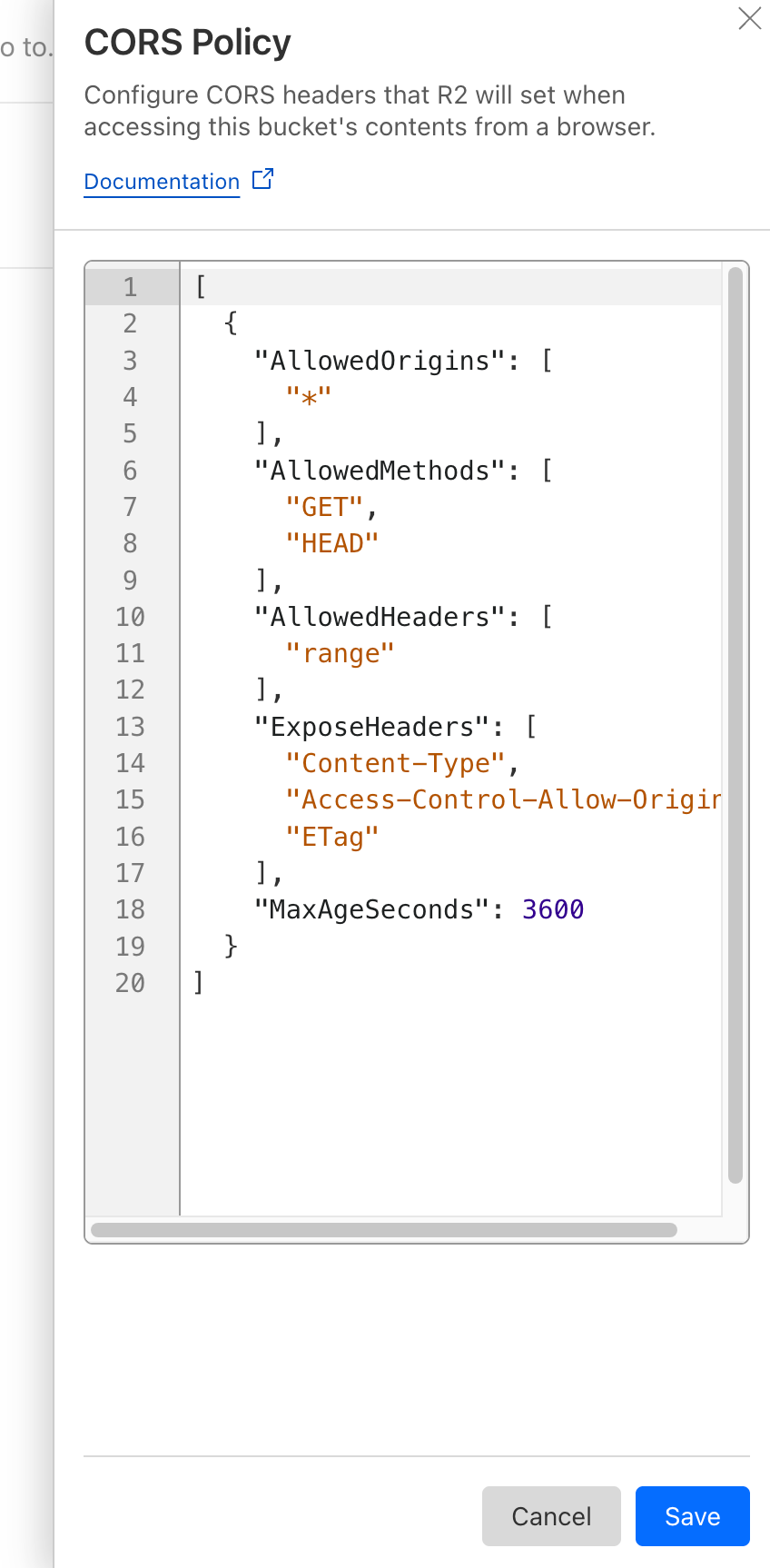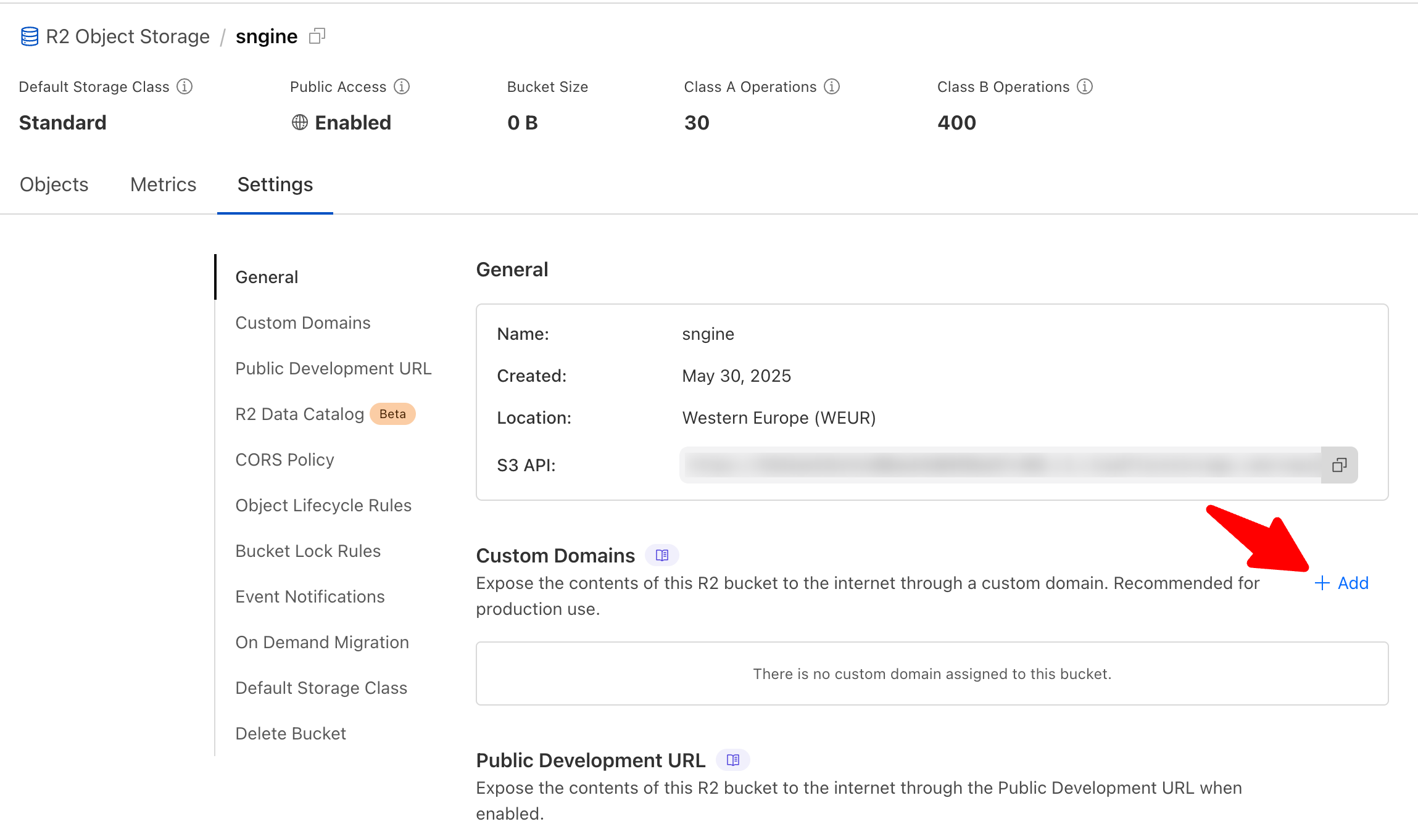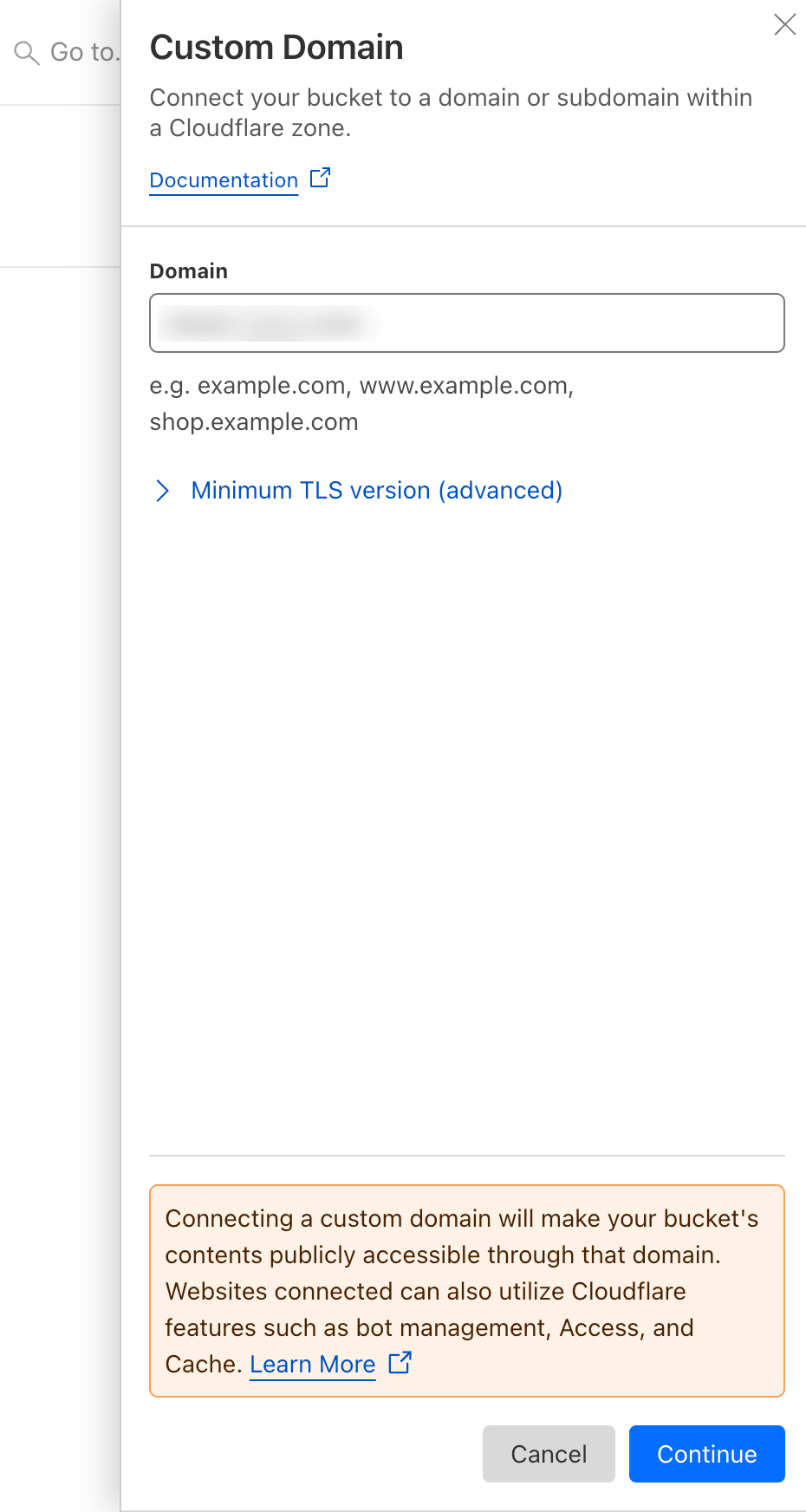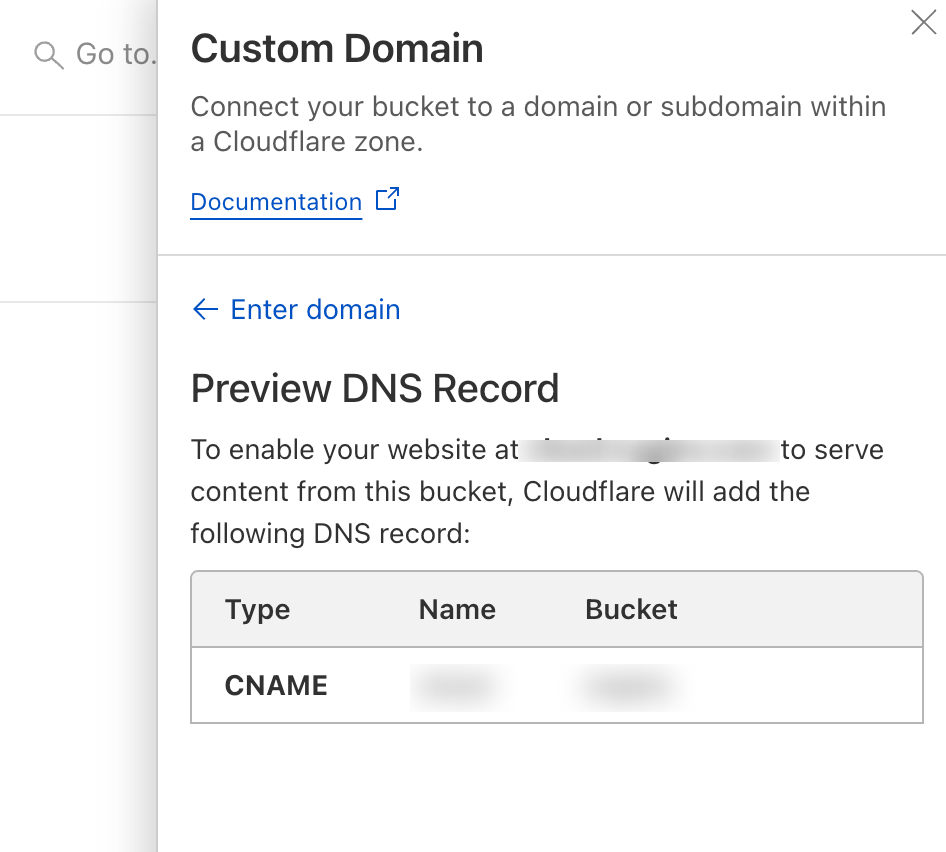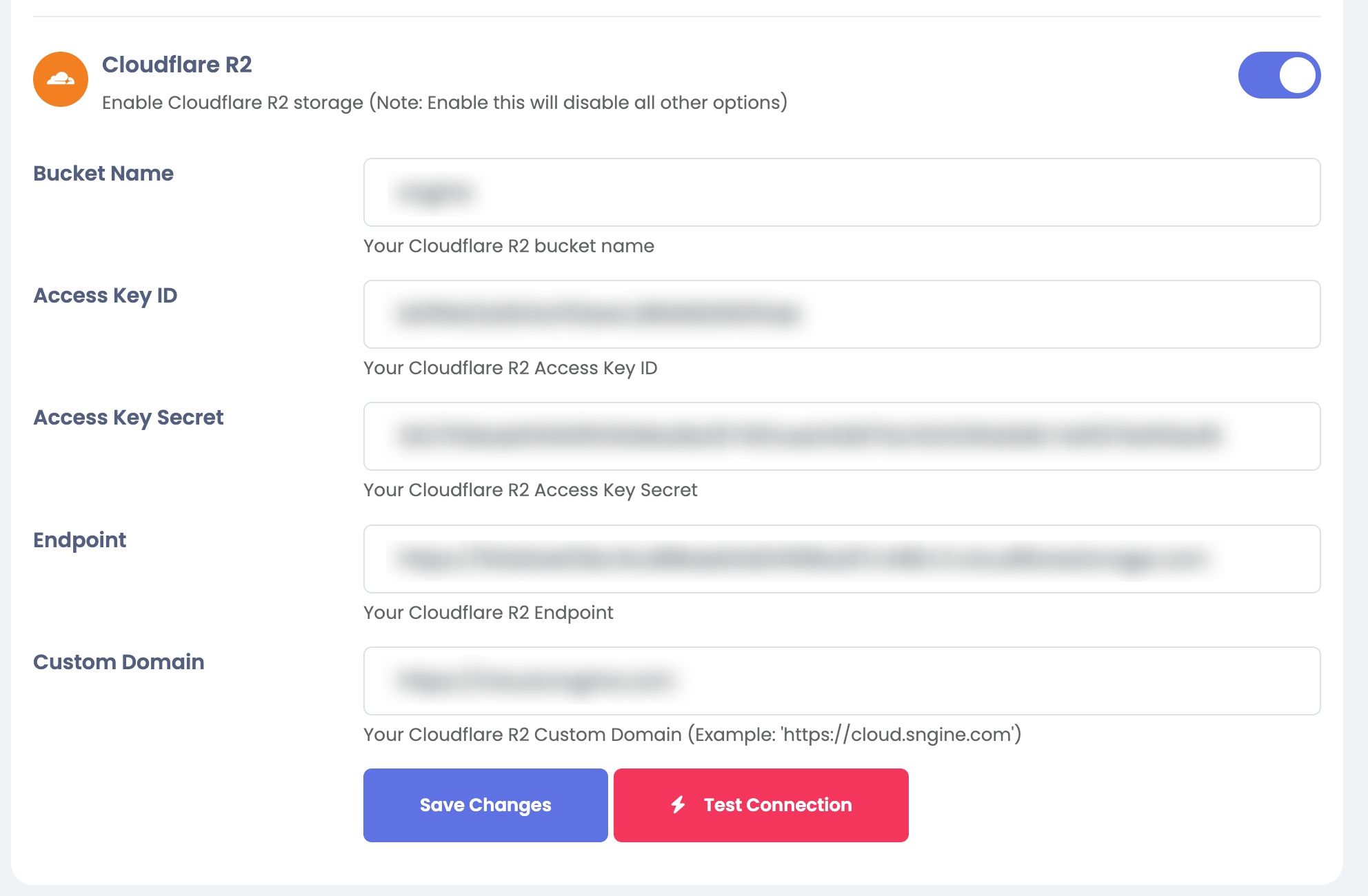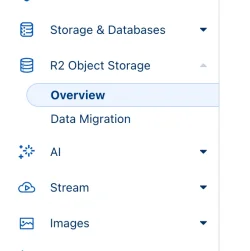Cloudflare R2
After installing Sngine, now you can, in easy steps integrate Cloudflare R2 with it to let your users use it- First, go to: https://dash.cloudflare.com/ and sign in with your Cloudflare account
- No,w click on R2 Object Storage
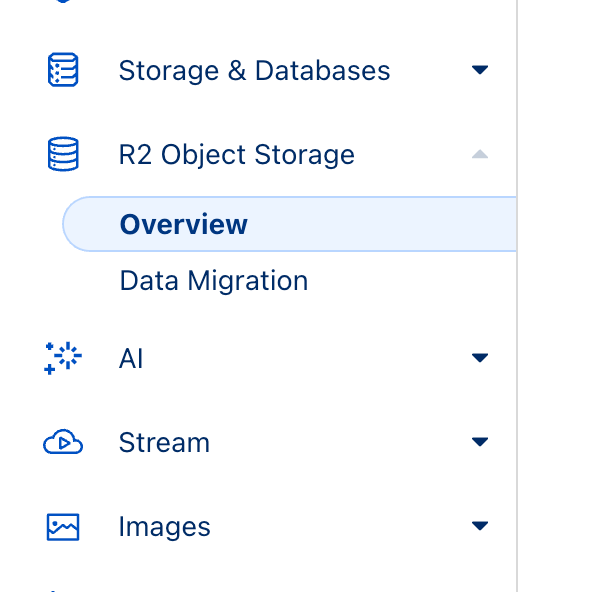
- Now click on API, then click on Manage API Token
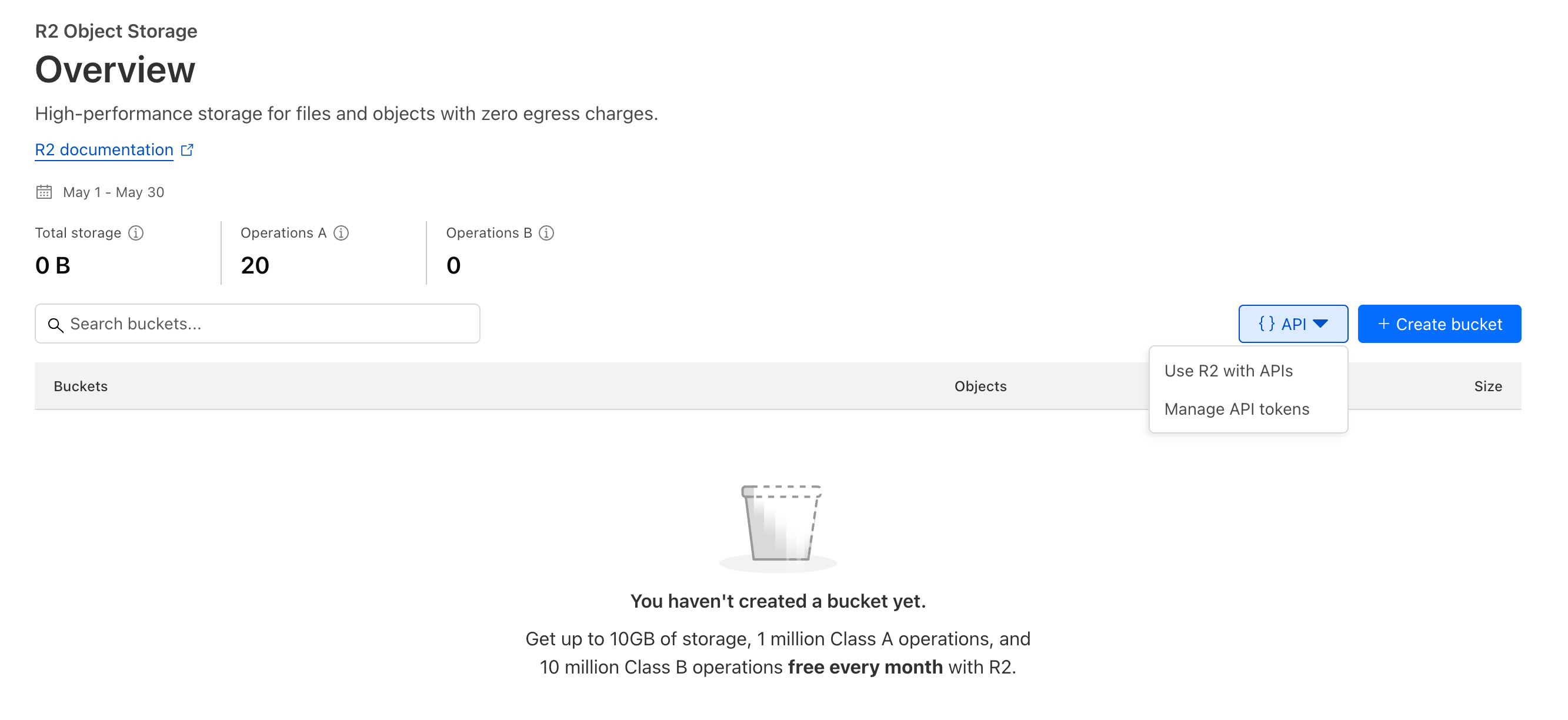
- Now, click on Create Account API Token
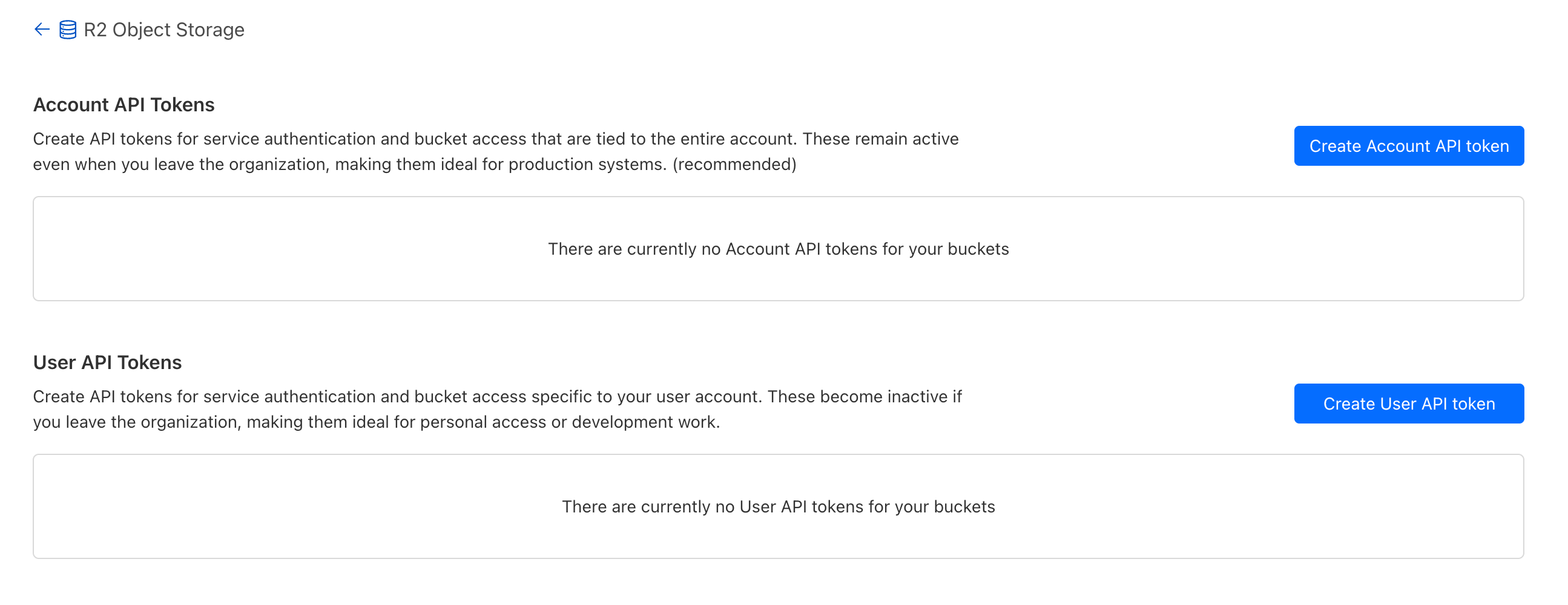
- Create the token with the following permissions:
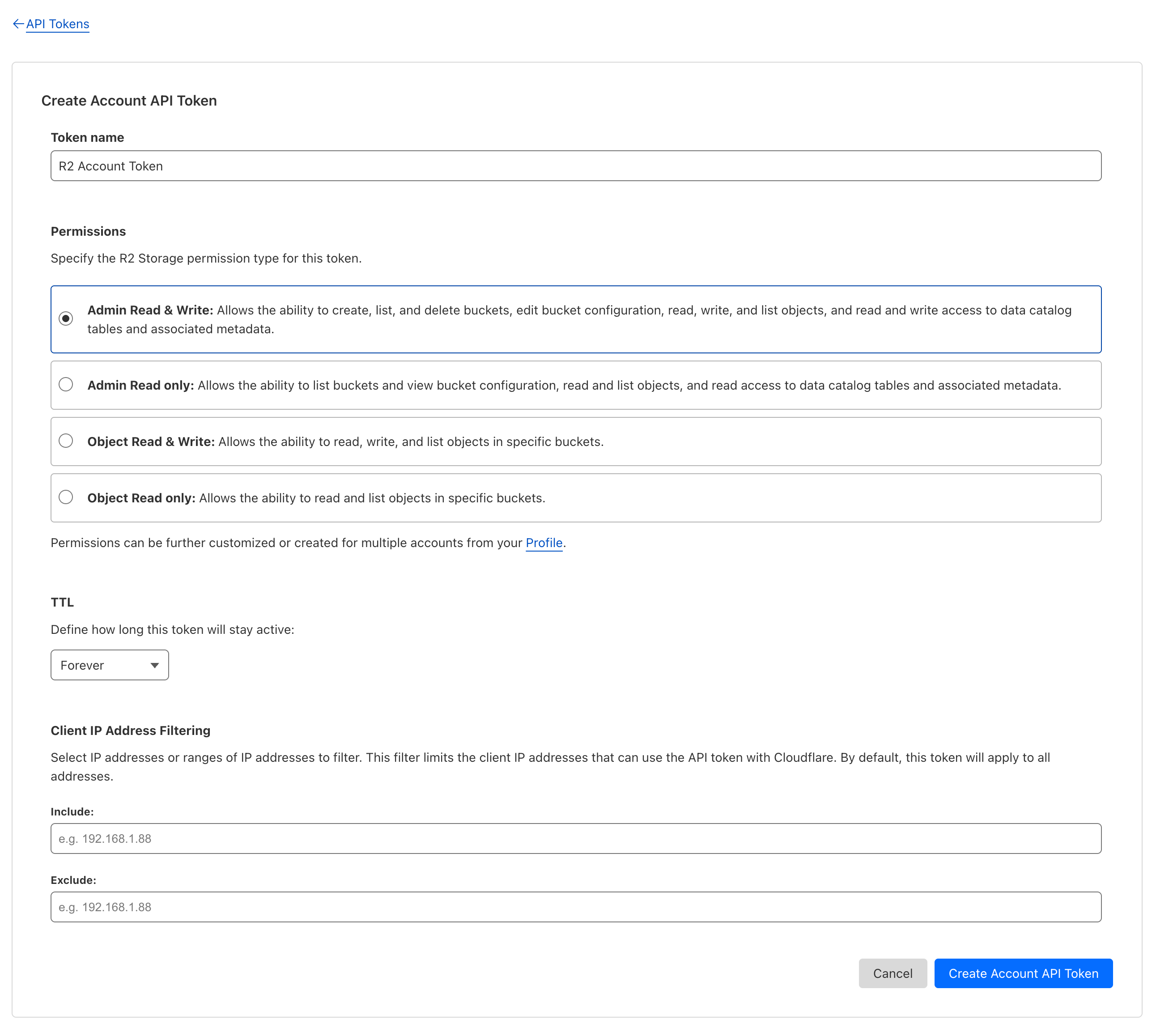
- You will get the Access Key ID, Secret Access Key and S3 client endpoint, which youcan copy and paste later in the Sngine Admin panel -> Settings -> Upload Settings
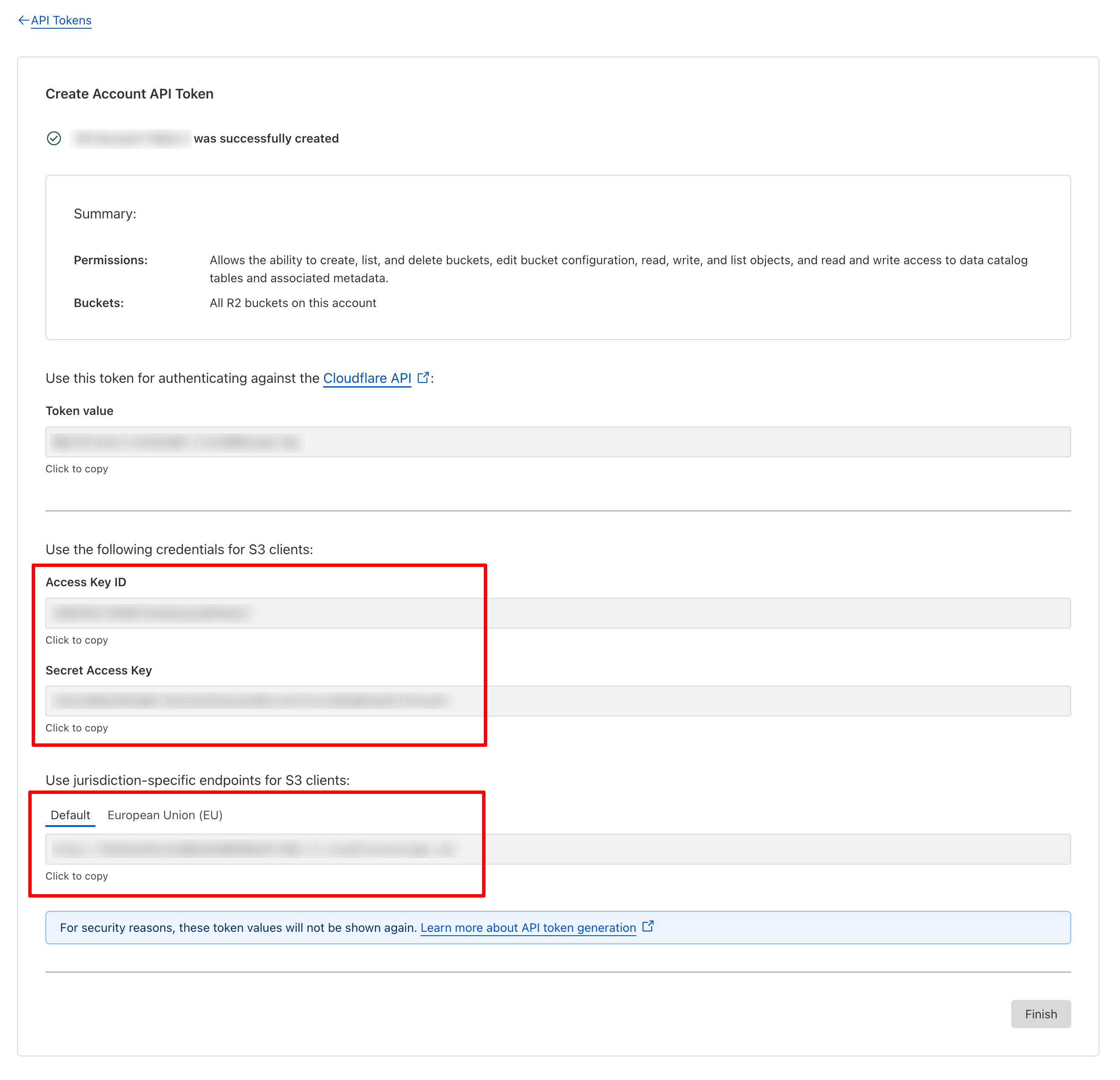
- Now you will need to create a bucket, so click on Create bucket
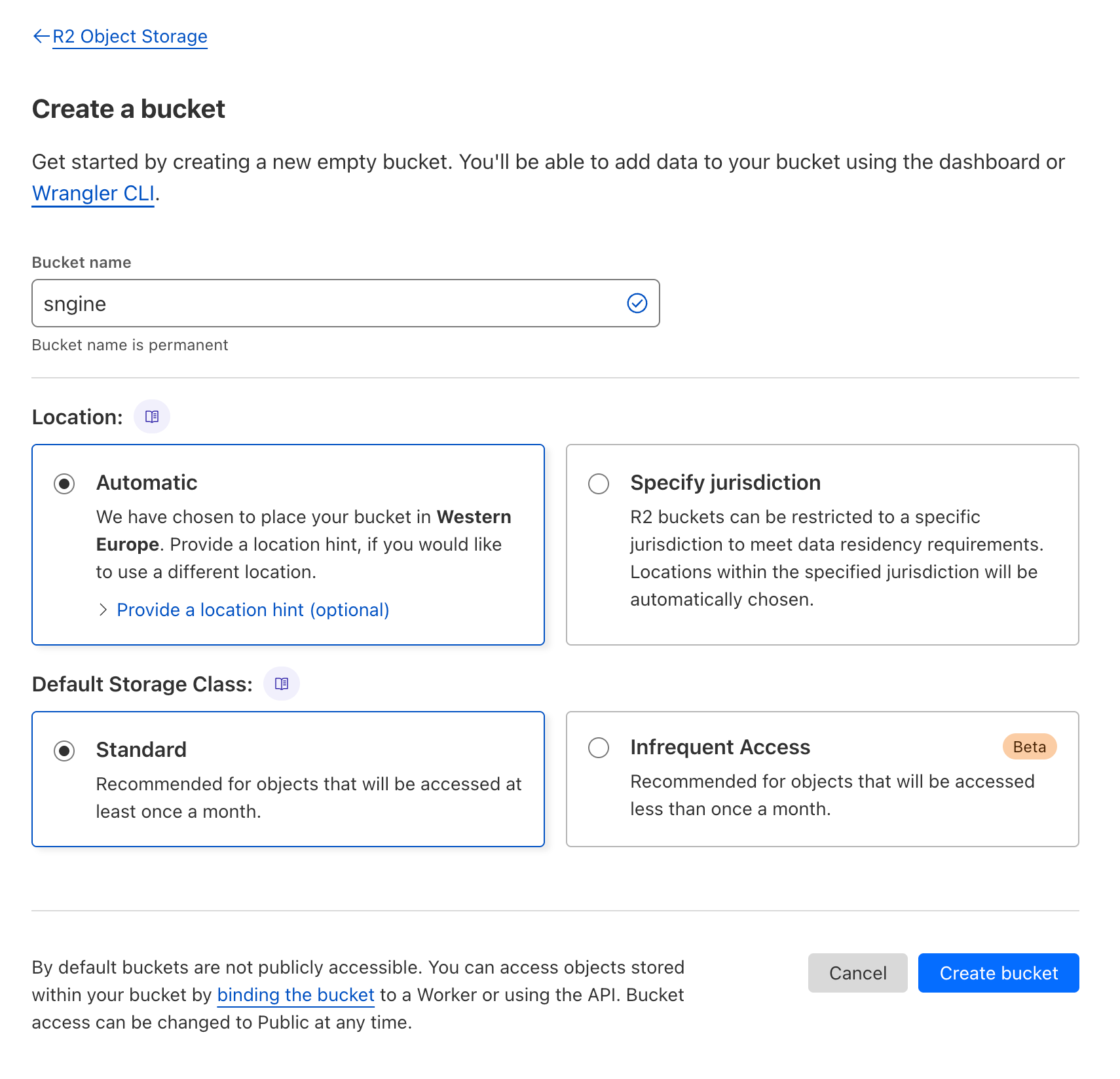
- Now you will need to configure the bucket CORS policy, so click on Settings, then fromthe CORS Policy section, click on Add
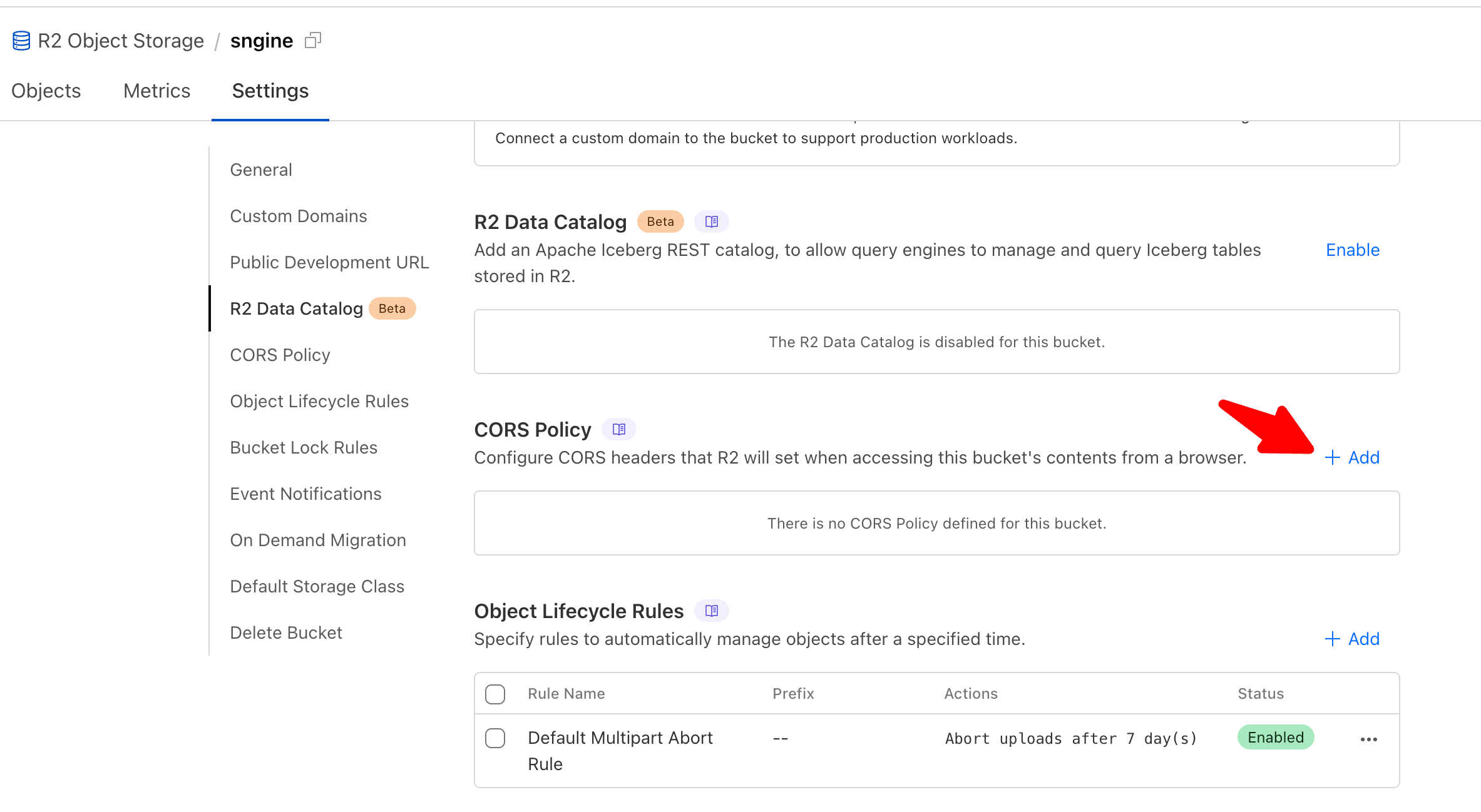
- Add the following CORS policy:
Code:
[
{
"AllowedOrigins": ["*"],
"AllowedMethods": ["GET", "HEAD"],
"AllowedHeaders": ["range"],
"ExposeHeaders": [
"Content-Type",
"Access-Control-Allow-Origin",
"ETag"
],
"MaxAgeSeconds": 3600
}
]